Create A Business alert
You can add a new Business alert with rules by following the below steps.
- Hover over the Gear icon
- Select the Business alerts from the drop-down menu
- Select the Create Business alerts option in the top right corner of the Business alerts page below the user profile.
- Enter the name in the Name field and select the list of conditions in the given modal.
- Click Submit button.
Now the new Business alerts rule is created successfully
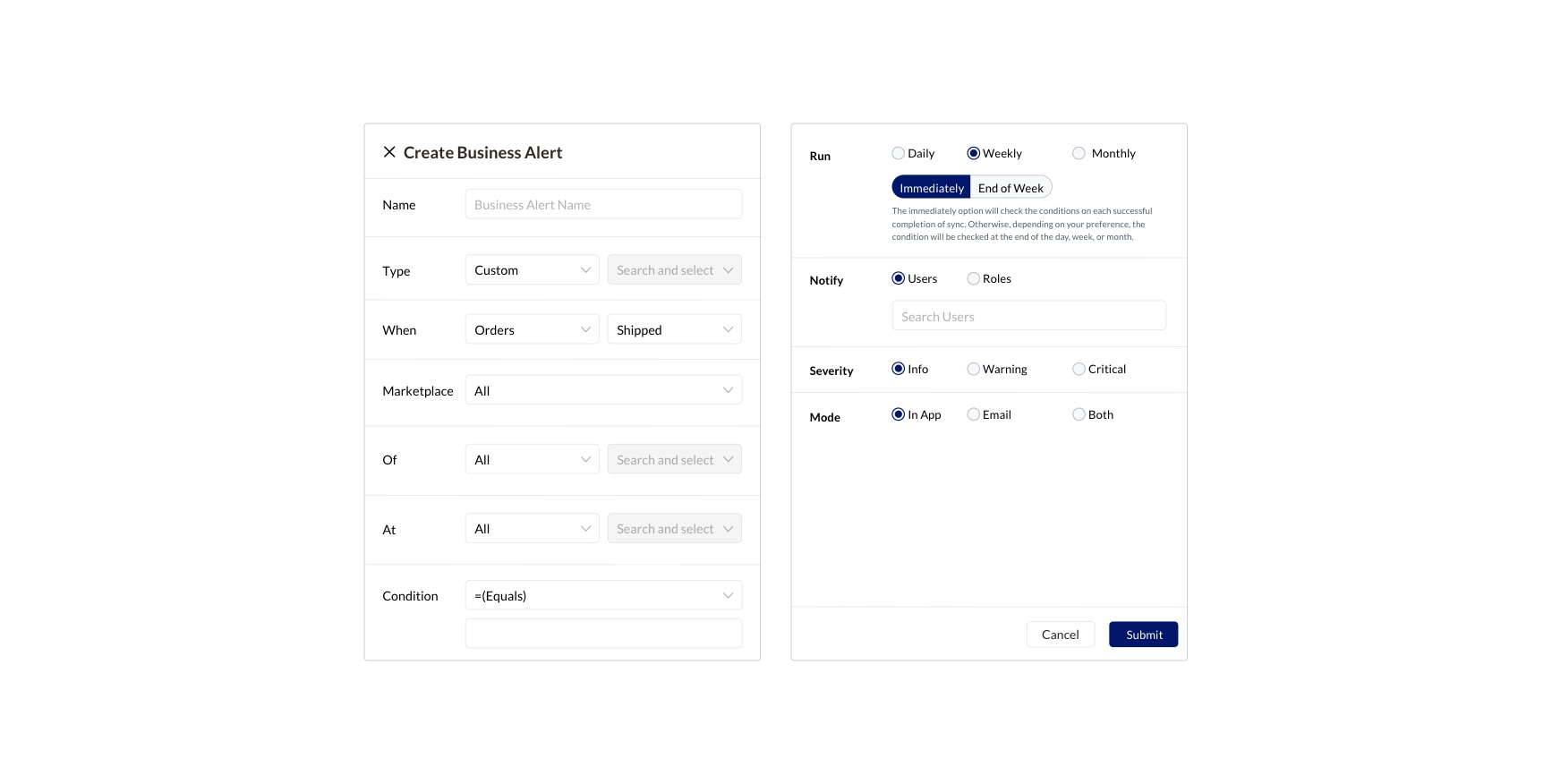
The types of conditions that can be given for adding a new Business alerts rule are given below,
| Conditions | Description | Example |
|---|---|---|
| Default - All the conditions and criteria of the Business alerts are pre configured and is called as default Business alerts. Price change alert is one of the default Business alerts which can be enabled or disabled by a single click. The Price change alert Business alerts alerts you when the selling price of the product is not equal to the threshold price that you have updated in the KwickMetrics account. Only one default Business alert can be created for the company. If need to change you can update the existing Business alerts or delete and create a new one. | ||
| Name - The Name that you want to assign this particular Business alert | ||
| Type - You can choose the type of Business alert either from the dropdown or search for the same by typing | ||
| When - This condition will define the type of purchase like orders, returns, and units. | ||
| Orders | Orders purchased by the buyers | Possible values to define the orders status would be Shipped or Pending or Both |
| Returns | Units returned from the purchased orders | Possible values to define the returns status would be Sellable or Unsellable or Both |
| Units | Units purchased by the buyers | Possible values to define the units would be Shipped or Pending or Both |
| Marketplace - This condition will define the details of the sales in the marketplace | ||
| - | - | Possible values to define the marketplace status would be All or amazon.com or amazon.ca or amazon.com.mx |
| Of - This condition will define the group where the purchases are made | ||
| All | It includes all the selection of given attributes of the orders | - |
| Category | Name of category defined by the seller | For example, the values entered can be “Hotel table cloths” |
| Tag | Name of tag defined in the category tree | For example, the values entered can be “Red”, “Phone” |
| SKU | A merchant-defined unique ID for a product | KSOPCRS3 |
| Buyer | Pseudo(randomized) email ID of the buyer | For example, the values entered can be “186tjv5@marketplace.amazon.com" |
| At - This condition will define the geographical region of the purchased orders | ||
| All | It includes all the selection of the geographical status of the orders | - |
| Country | Name of the country where the order is shipped | UNITED STATES (US) |
| State | Name of the state where the order is shipped | California |
| City | Name of the city where the order is shipped | Idaho |
| Condition - This condition will define the numerical value of the purchased order details | ||
| ( Equals ) | It defines the given count of the sales details (orders, units or returns) | For example, the values entered can be “1”, “250”, “2000” |
| ( Less than or Equals ) | ||
| ( Greater than or Equals ) | ||
| Run -This condition will define the maximum time cycle for triggering the defined Business alerts. The condition will be checked only once for each time selection and the Business alerts will be sent if the condition is satisfied within the given period. For example, if “Weekly” is selected with condition “=100” for orders, the Business alerts will be sent even on the first day, if 100 orders are received within a day. Then the Business alerts will not be sent again for the rest of the day in the week. This is the same for “Daily” and “Monthly” conditions given below. | ||
| - | - | Possible values to define the time cycle would be Daily or Weekly or Monthly |
| Please Note - This condition will define the users or roles list for receiving the Business alerts | ||
| Users | Name or email of the user | Possible values to define the users would be “User” or User@kwickmetrics.com |
| Roles | Name of the role | Possible values to define the roles would be Manager, Assistant |
| Severity - This condition will define the severity of the Business alerts | ||
| - | - | Possible values to define the severity would be Info or Warning or Critical |
| Mode - This condition will define the mode of Business alerts for the users | ||
| - | - | Possible values to define the severity would be In App or Email or Both |