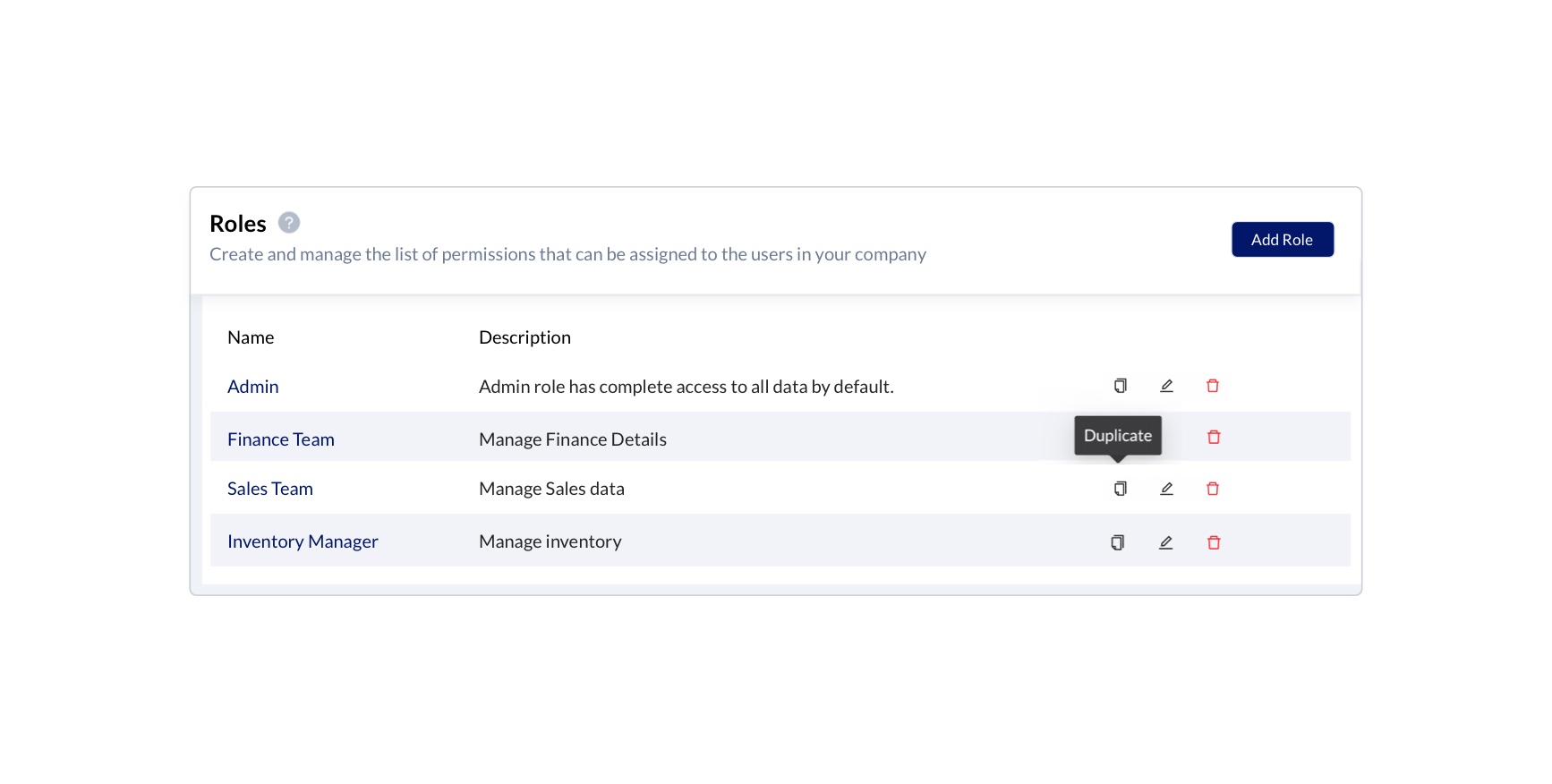Roles
Roles are used to provide different access permission to the users in the company. There can be different roles assigned to the users of different departments with respective permissions for accessing the data. Admin users or the users with “Roles Module” access permissions can create or remove roles in the company.
Admin role cannot be edited or removed.
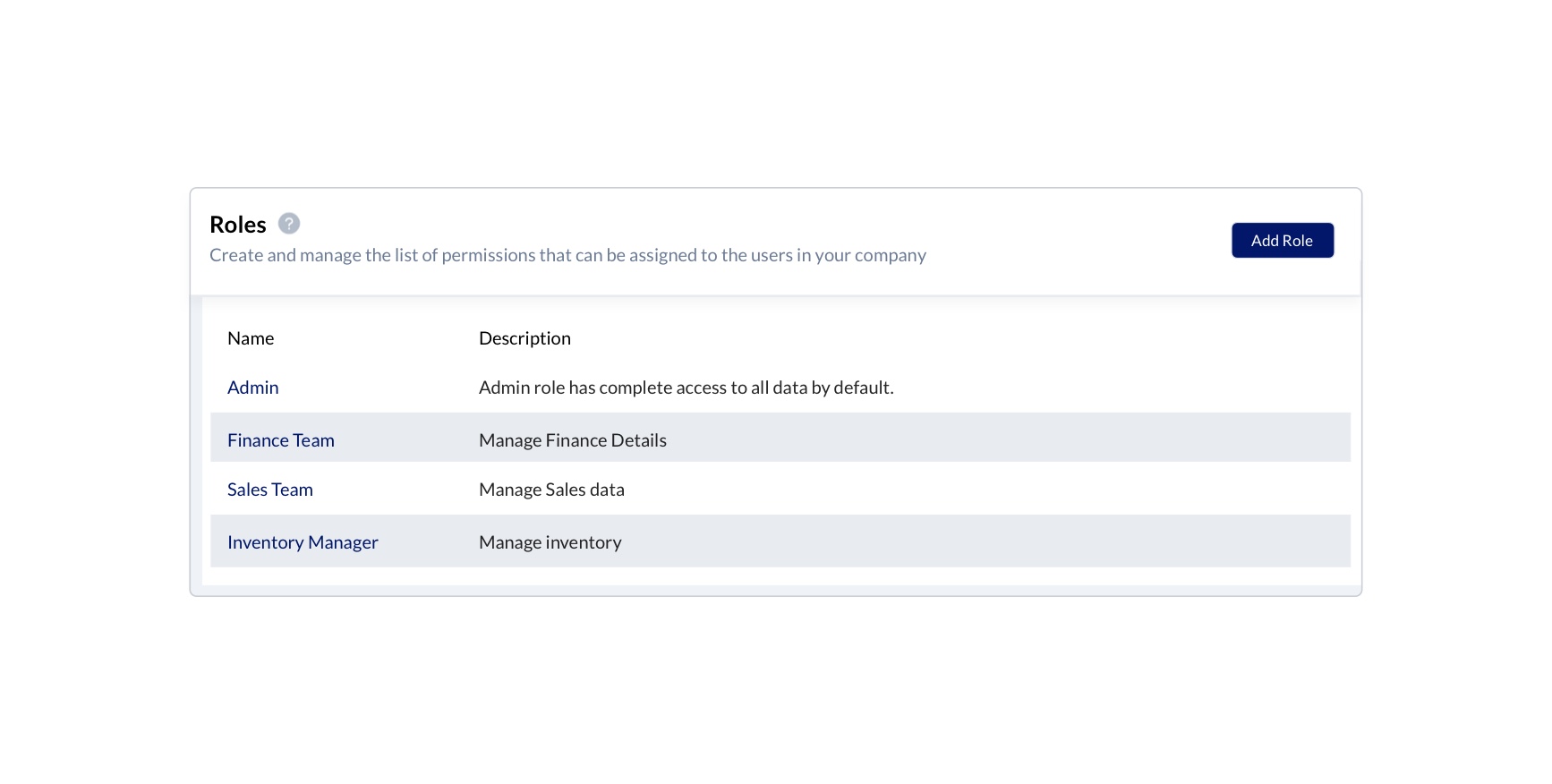
Add Role
You can add new roles in the company by following the below steps.
- Hover over the Gear icon
- Select the Roles from the drop-down menu
- Click the Add Role option in the top right corner of the Roles page below the user profile.
- Enter the name and description of the role in the Name and Description fields respectively.
- Select the module wise access permissions required for the role in the Permission options
- Click Submit button.
Now, the new role has been created successfully in the company.
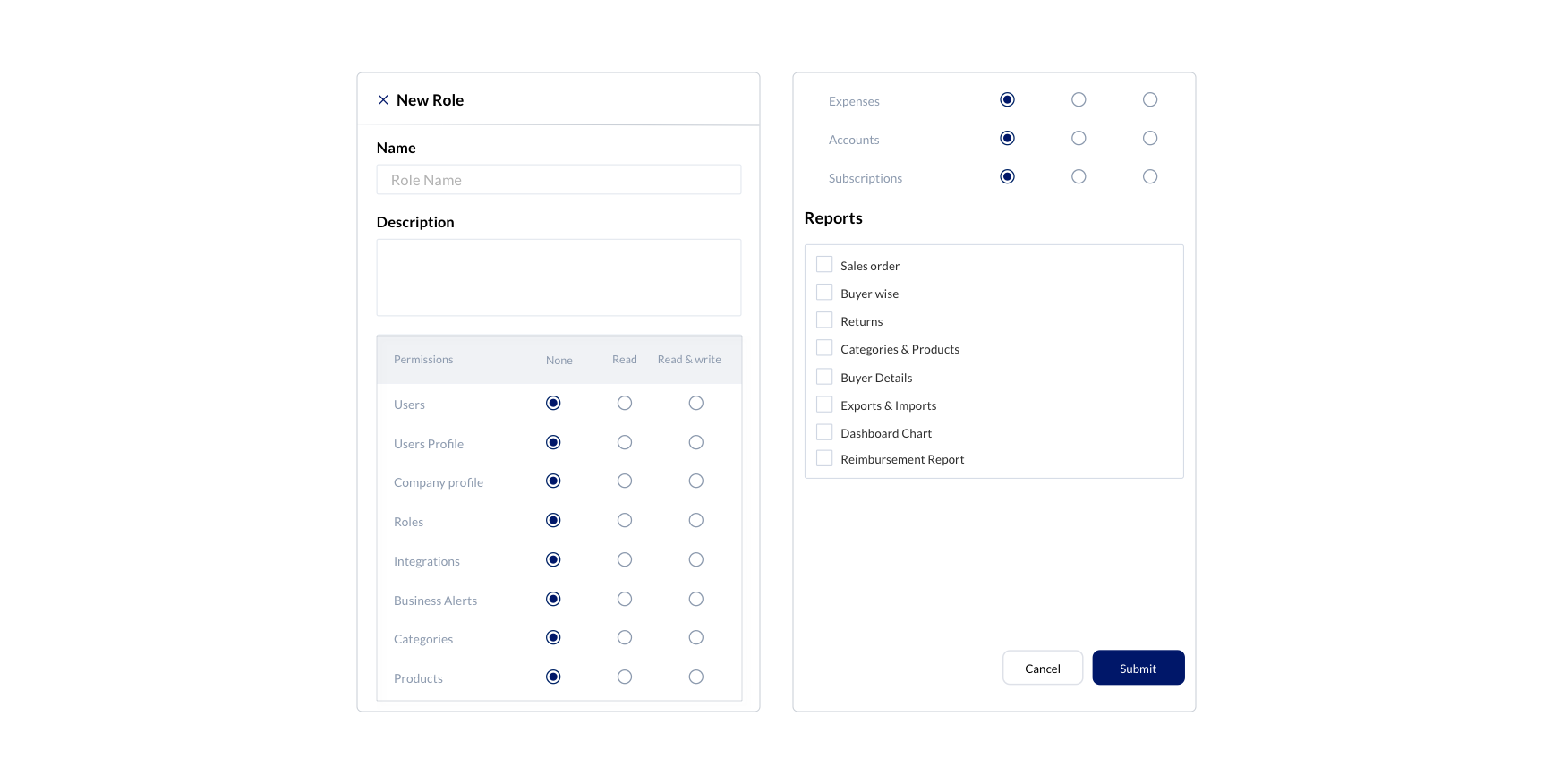
Details about the different types of permissions that you can use, are mentioned below
| Permissions | Description | Example |
|---|---|---|
| Users | Users with this permission can access users module | Possible values are below None: Users cannot access the module Read: Users can only view the module and cannot make any changes in it. Read & Write: Users can access and make any changes in the module. |
| Users Profiles | Users with this permission can access users profiles module | |
| Company Profile | Users with this permission can access the company profile | |
| Roles | Users with this permission can access and make changes to the roles | |
| Integrations | Users with this permission can access and make changes to the marketplace integrations | |
| Business alerts | Users with this permission can access and make changes to the Business alerts module | |
| Categories | Users with this permission can access and make changes to the categories module | |
| Products | Users with this permission can access and make changes to the products module | |
| Reports | Users with this permission can access and make changes to the reports module | Possible report access would be for Sales order, Buyer Wise Returns, Categories & Products, Buyer Details and Exports. |
Edit Role
You can edit the existing details of the roles and permissions by following the below steps.
- Hover over the Gear icon
- Select the Roles from the drop-down menu
- Hover over the rows of the role and click on Edit
- You can make changes in the name and description of the role in the Name and Description fields respectively.
- Update the module wise access permissions required for the role in the Permission options
- Click Update button
Now the existing details of the roles and permissions are updated successfully.
You can also edit the details of the role by selecting the Edit option from the view modal, by clicking the name of the role.
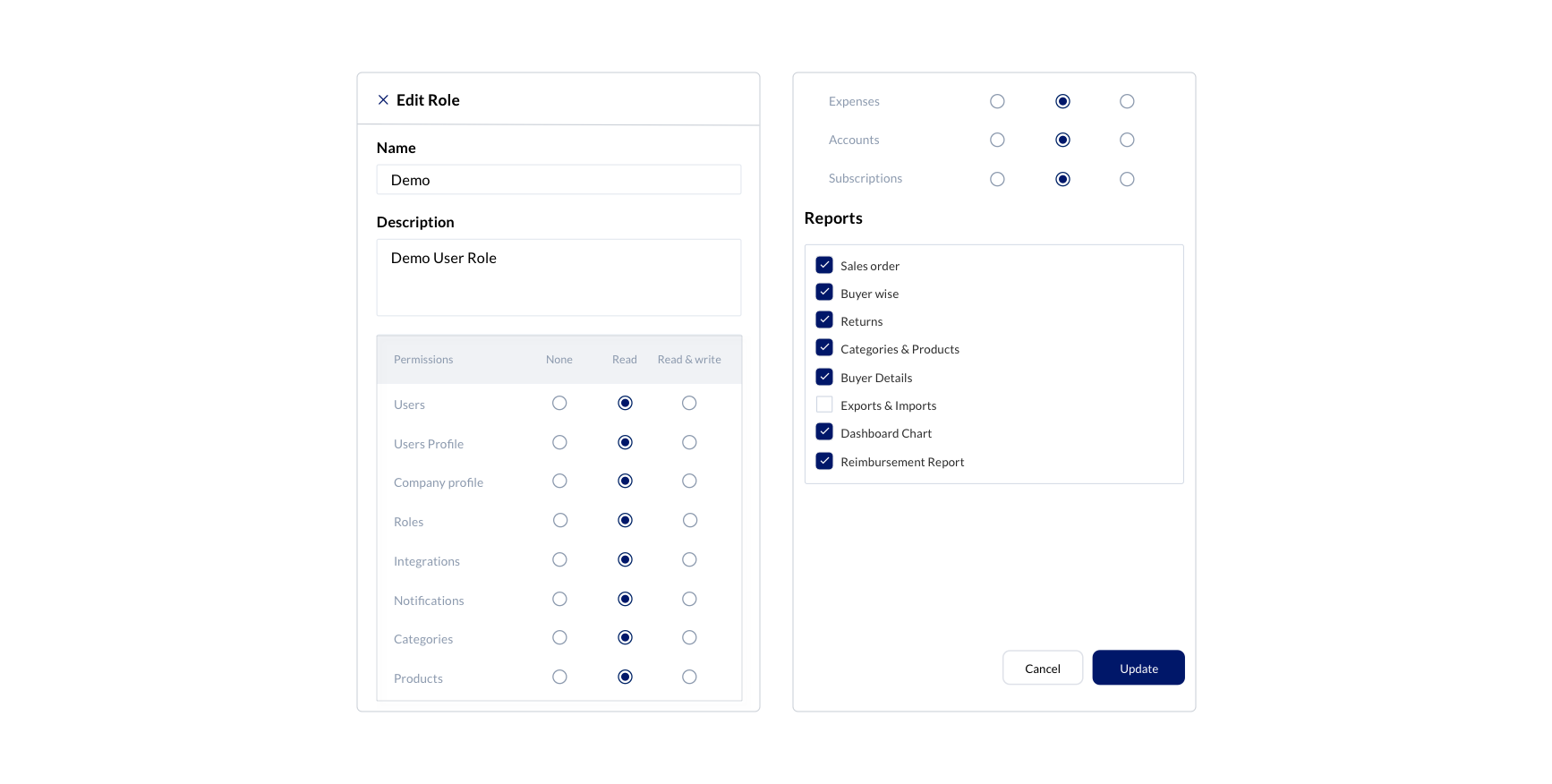
Delete Role
You can delete the role from the existing roles list by following the below steps.
- Hover over the Gear icon
- Select the Roles from the drop-down menu.
- On hovering over the concerned role in the row ,Click Delete icon.
- Click Yes from the delete role modal.
The role will be deleted permanently.
Roles cannot be deleted if it is assigned to any users. So it can only be deleted when the role is removed from the particular user or when it is not assigned to a user at the time of removal.
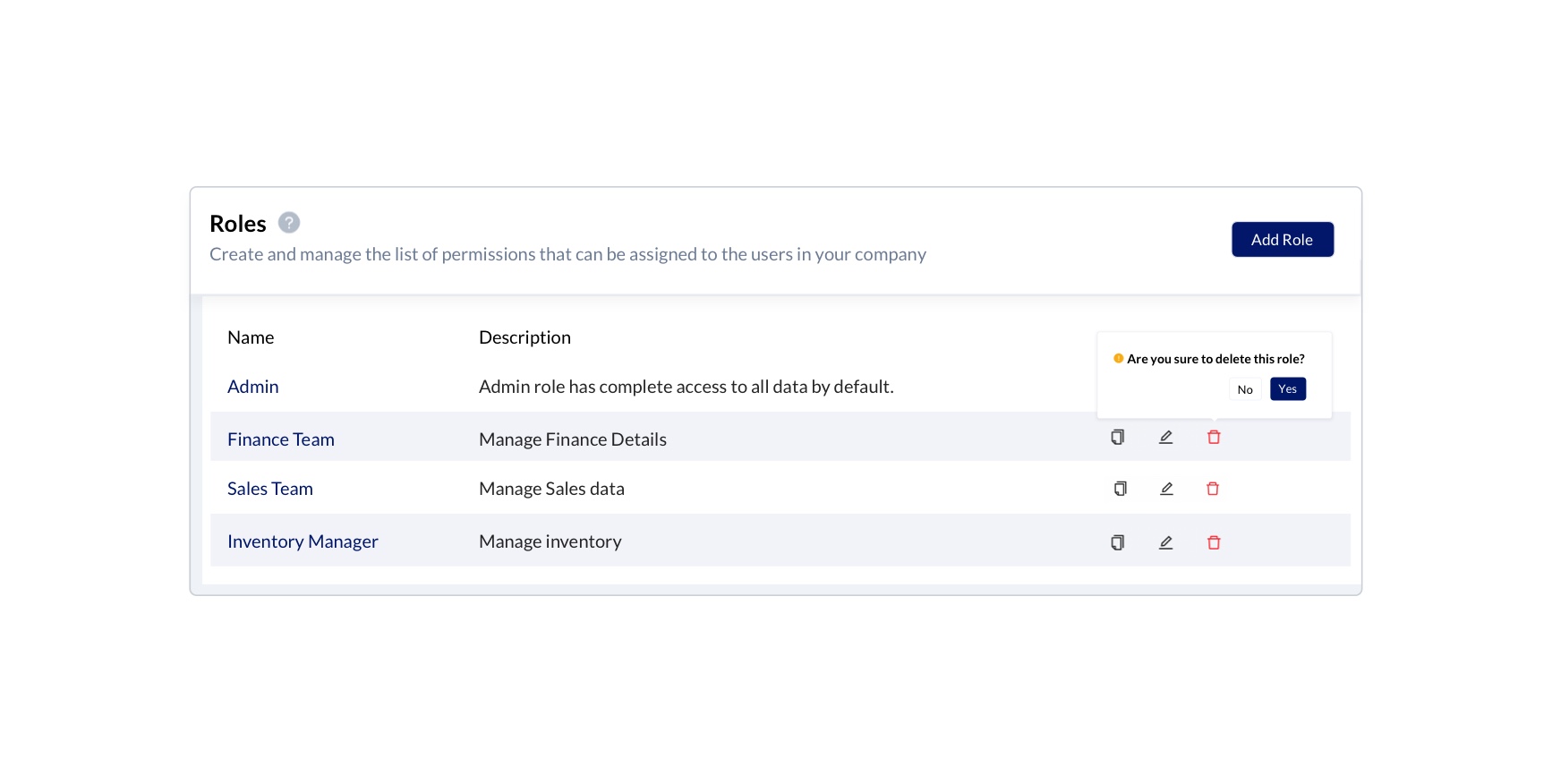
Duplicate Role
The existing role can be duplicated from the roles list to create another one with the same or updated permission type details. You can duplicate the role by following the below steps.
- Hover over the Gear icon
- Select the Roles from the drop-down menu.
- On hovering over the concerned role in the row, Click Duplicate/Copy icon
- Enter the name and description of the role in the Name and Description fields respectively.
- Select the module wise access permissions required for the role in the Permission options.
- Click Submit button
The selected role will be duplicated as another new role with the updated details.