Sales Orders
The sales order report provides you the key metrics and detailed behaviour of the sales at the selected marketplaces and period. You have a wide range of time frame options to choose from like Today, Yesterday, Last 7 days, Last 30 days, This Week, Last Week, Last Month, Last Year and custom option to compare the data between any two given date ranges.
Here is the list of information you can get from the sales order report,
- Total orders
- Revenue
- Pending orders
- Units
- Shipped orders
- Est. net profit
- Net Profit Split Up
- Trends
- Filters
- Sales
- Order Details
Total orders
It shows the total count of shipped and pending orders. This info card has a mini graph that represents the data of the total orders at a particular point throughout the selected period.
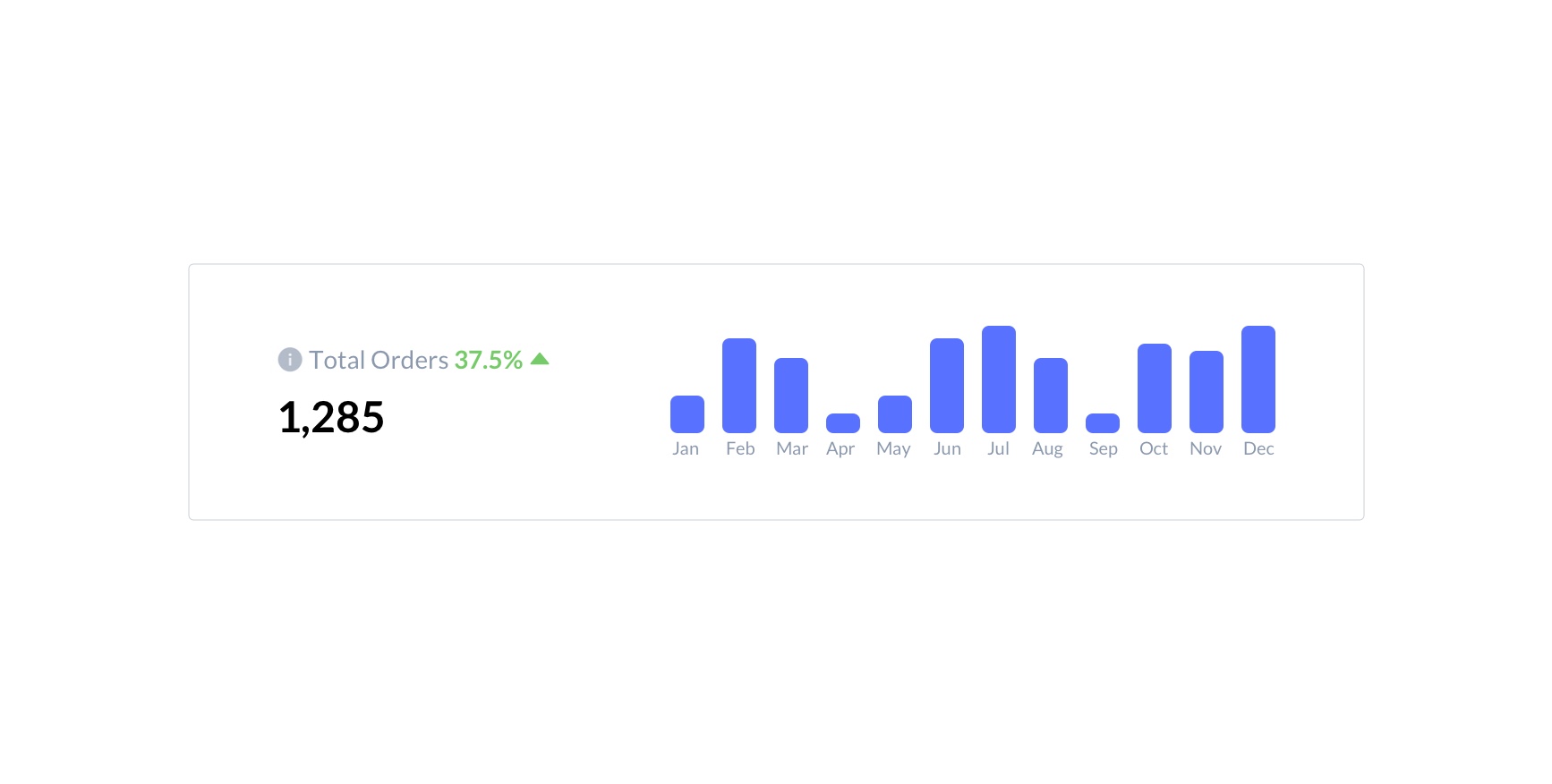
Revenue
It shows the approximate total sales amount generated from all the sold units. This info card has a mini graph that represents the data of the total revenue generated at a particular point throughout the selected period. The revenue will be shown in the currency which is selected in the company profile.
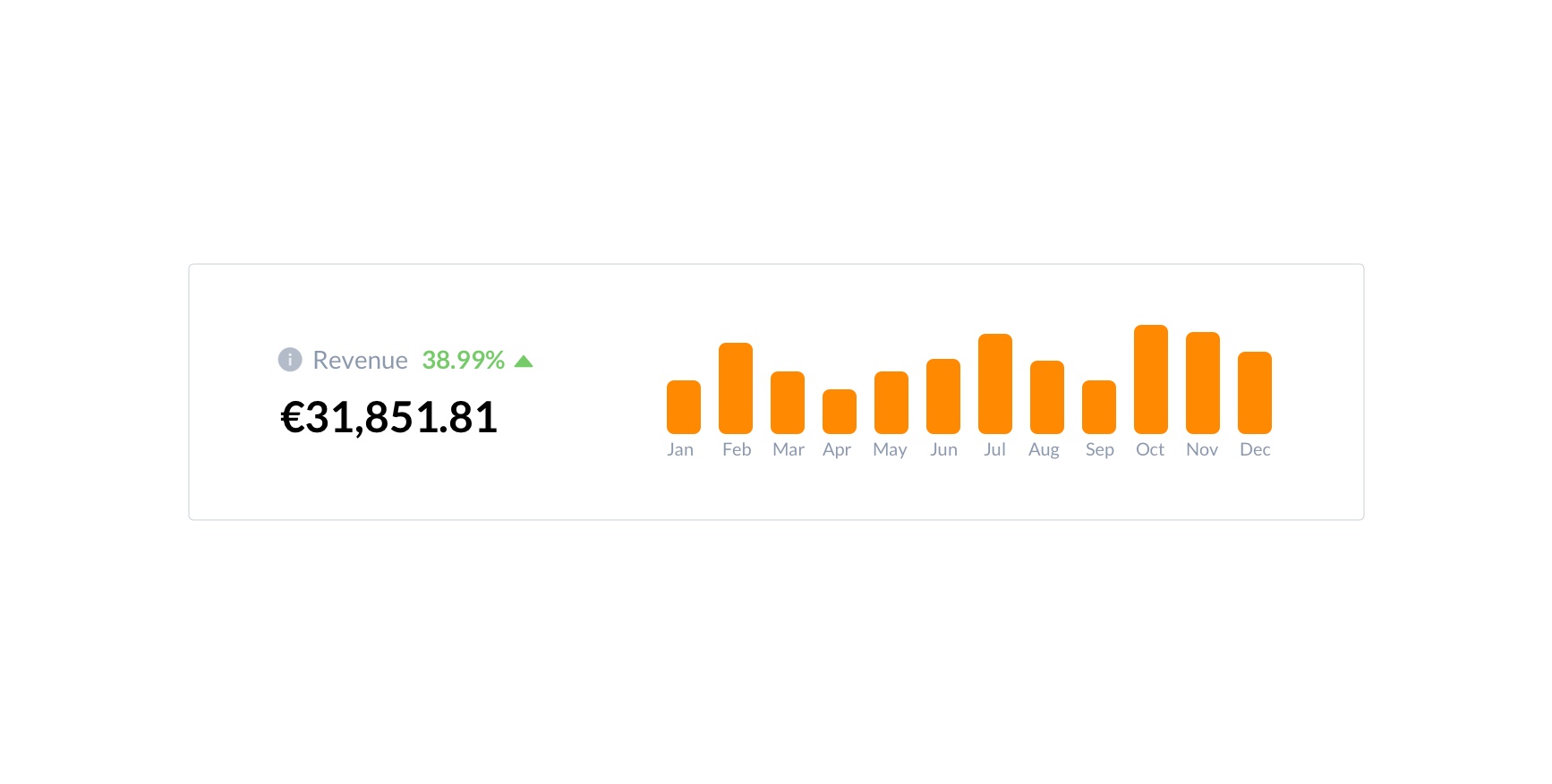
Pending orders
It shows the total count of the orders which are yet to be processed and delivered to the buyer (i.e. orders with pending status). This info card has a mini graph that represents the data of the pending orders at a particular point throughout the selected period.
Unlike total and shipped orders percentage values, pending orders should be less than the previous period to indicate a positive value.
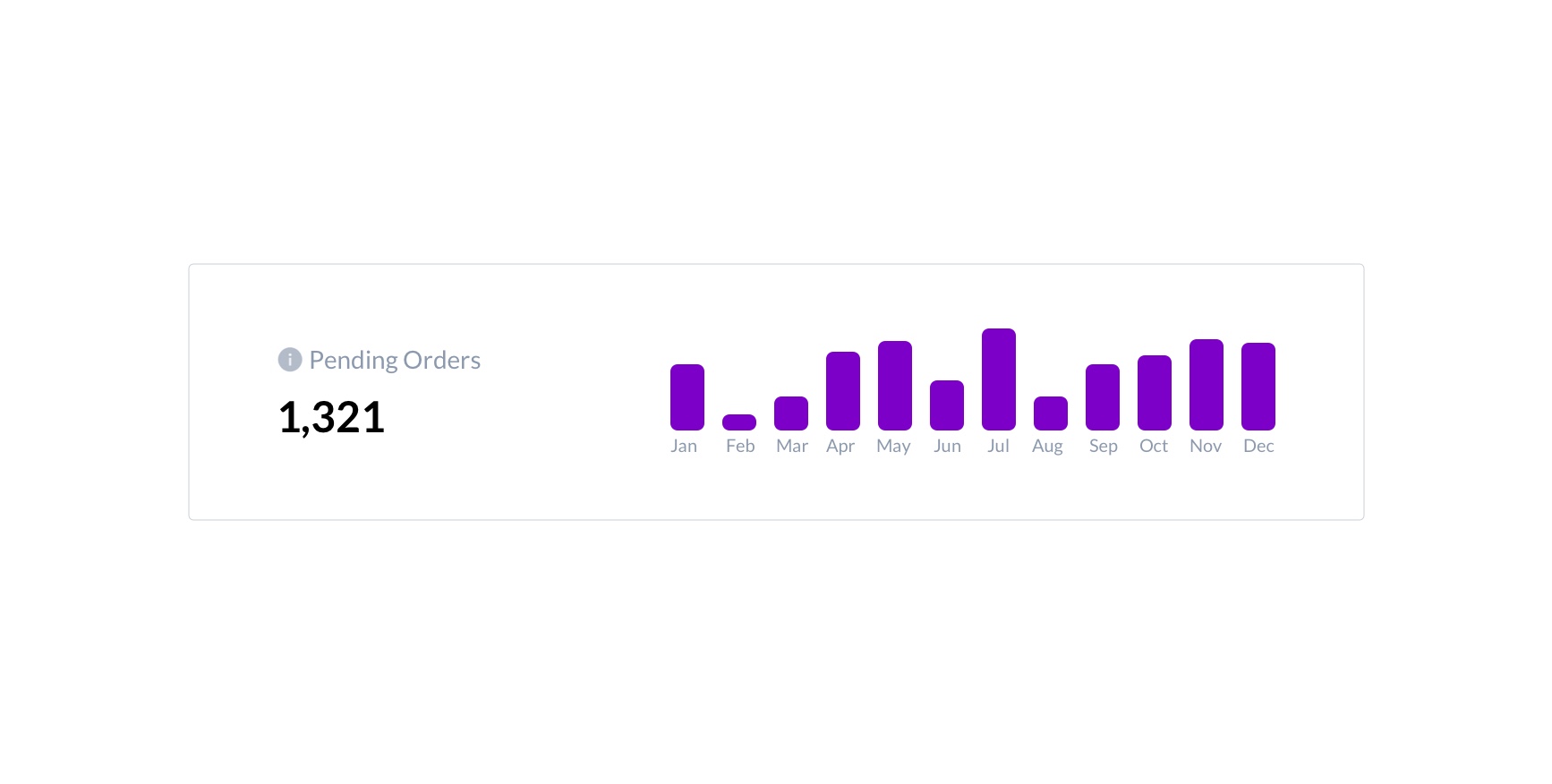
Units
It shows the total count of units sold from the total orders. This info card has a mini graph that represents the data of the total units sold at a particular point throughout the selected period.
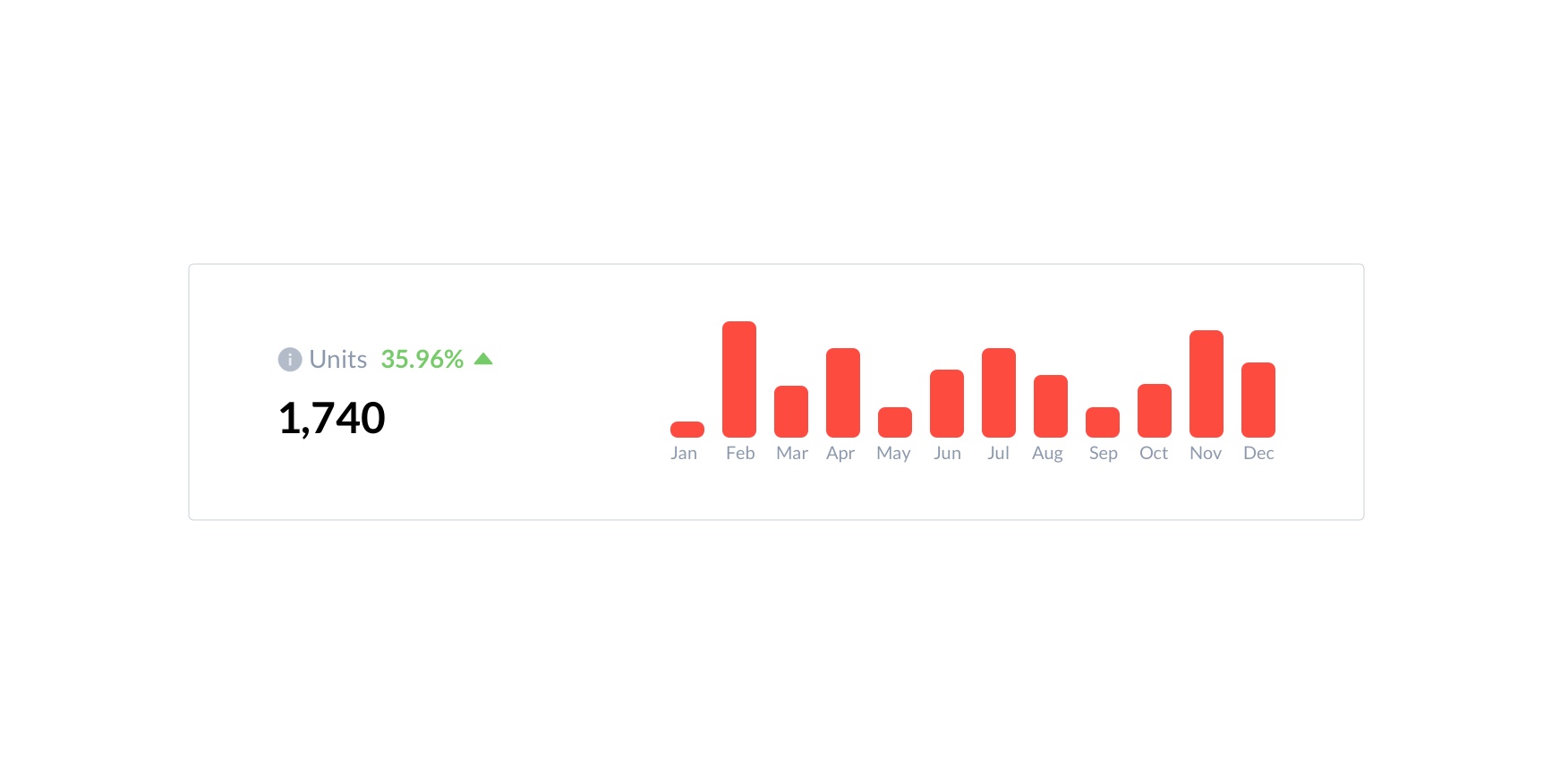
Shipped orders
It shows the total count of the orders which are processed and delivered to the buyer (i.e. Orders with shipped status). This info card has a mini graph that represents the data of the shipped orders at a particular point throughout the selected period.
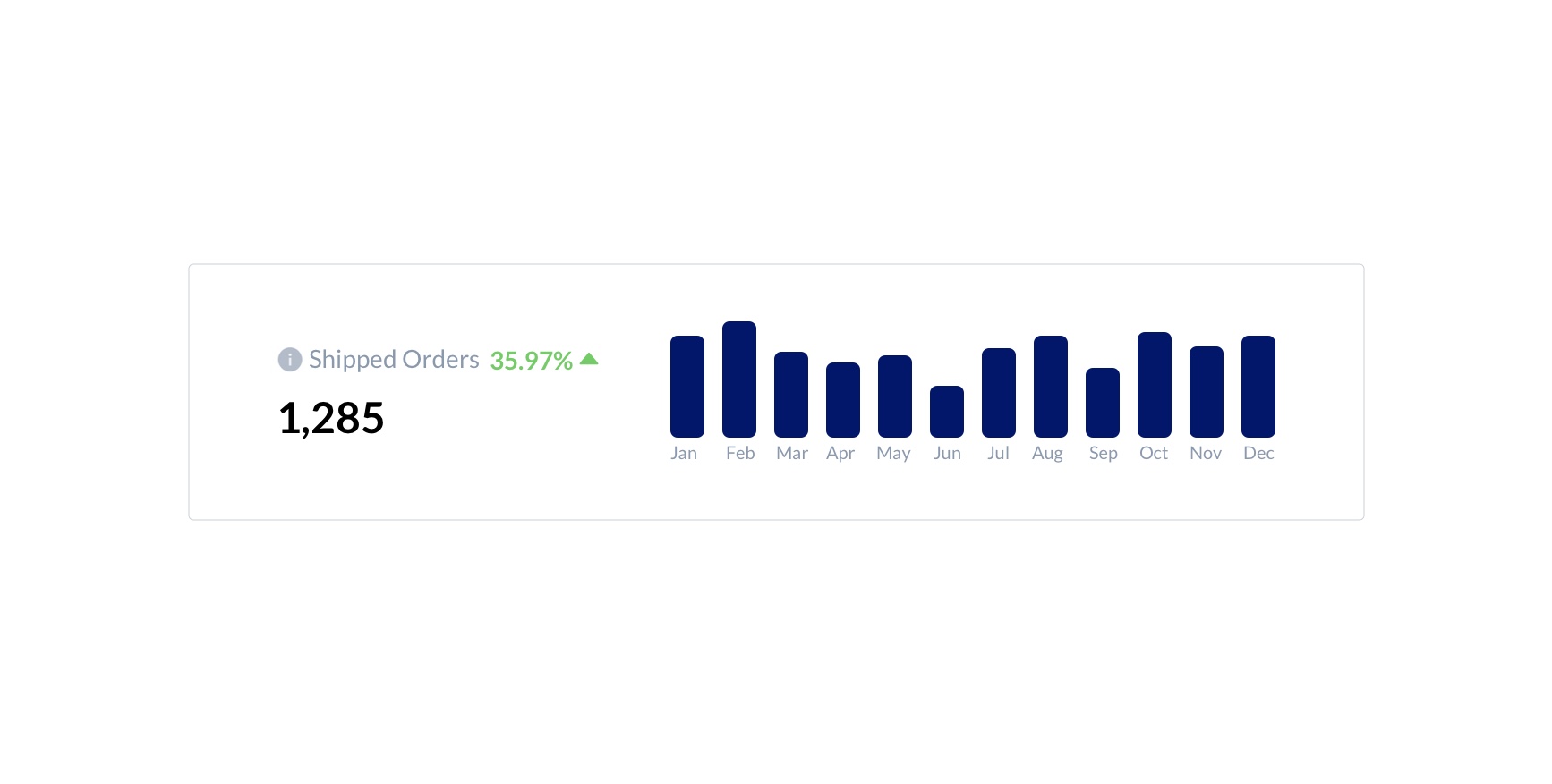
Est. net profit
It shows the total estimated net profit by reducing the amazon fees and taxes from the Revenue.
I.e: Est. net Profit = Revenue - Cost
Here, Cost = Amazon fees + Promotions + COGS + Expenses
This info card has a mini graph that represents the data of the estimated net profit at a particular point throughout the selected period.
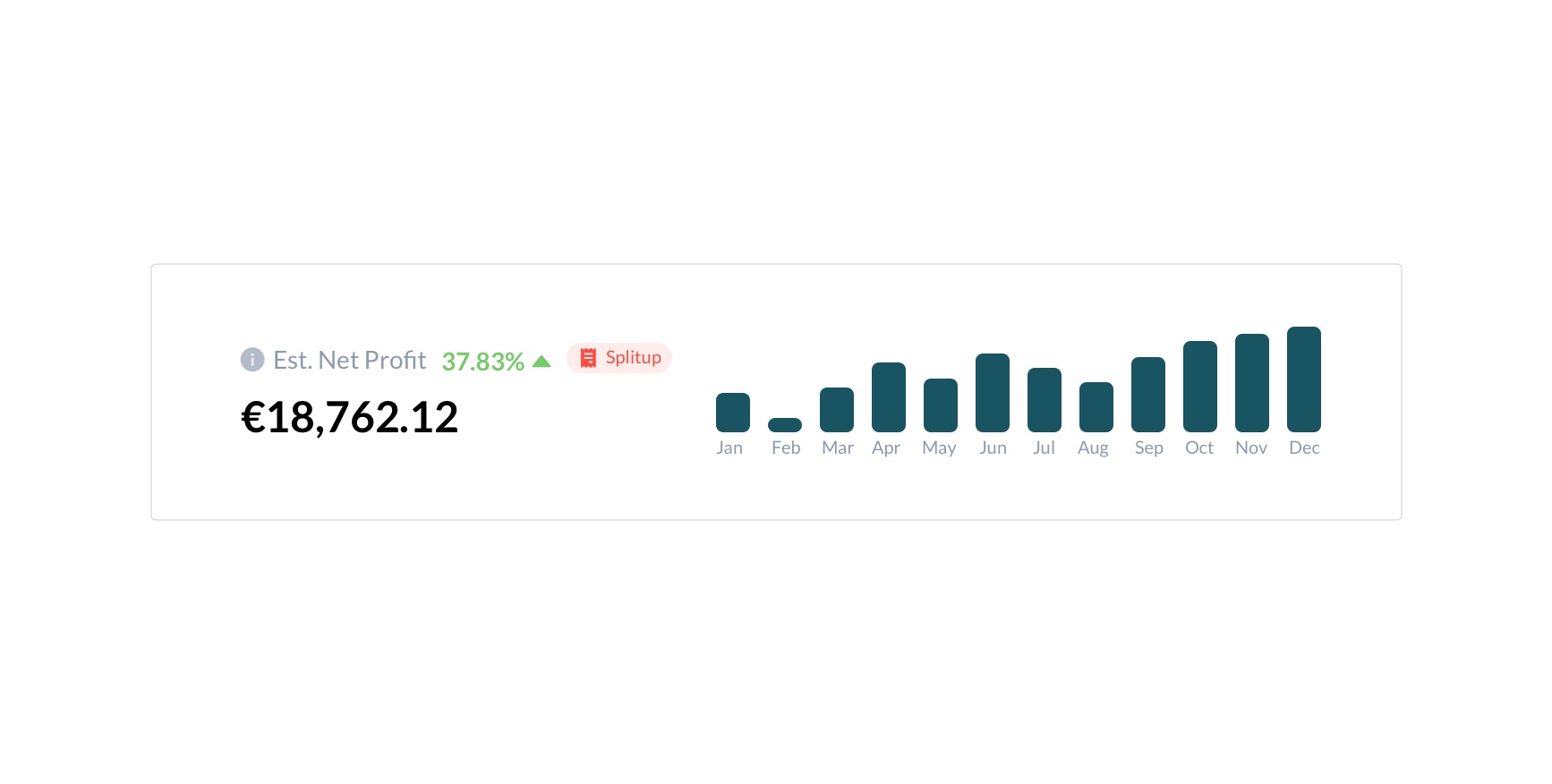
Mini graph in the info cards are displayed based on the given period filter.
For example,
If data is viewed with the “Last 7 days” filter, then the mini graph shows 7 points (1 point for each day).
If data is viewed with “Today / Yesterday” filter, then the mini graph shows 24 points (1 point for each hour).
Trends
Trends is a simple line chart that displays sales trends metrics such as orders, units and revenue of the selected marketplaces and period with a previous period comparison. You have a wide range of time frame options to choose like Today, Yesterday, Last 30 days, Last 7 days, Last month, Last year and custom option to compare the data between any two given date ranges
You can switch between Orders, Units and Revenue from options provided at the top right corner of the chart. On hovering over the bars in the charts, you can get its detailed numbers in the current and previous periods.
You can group the data in the chart by Hour, by Day, by Week, and by Month. The grouping options are available based on the selected period in the top left corner of the trends comparison chart. Please note that the group by option will be getting displayed according to the chosen date range.
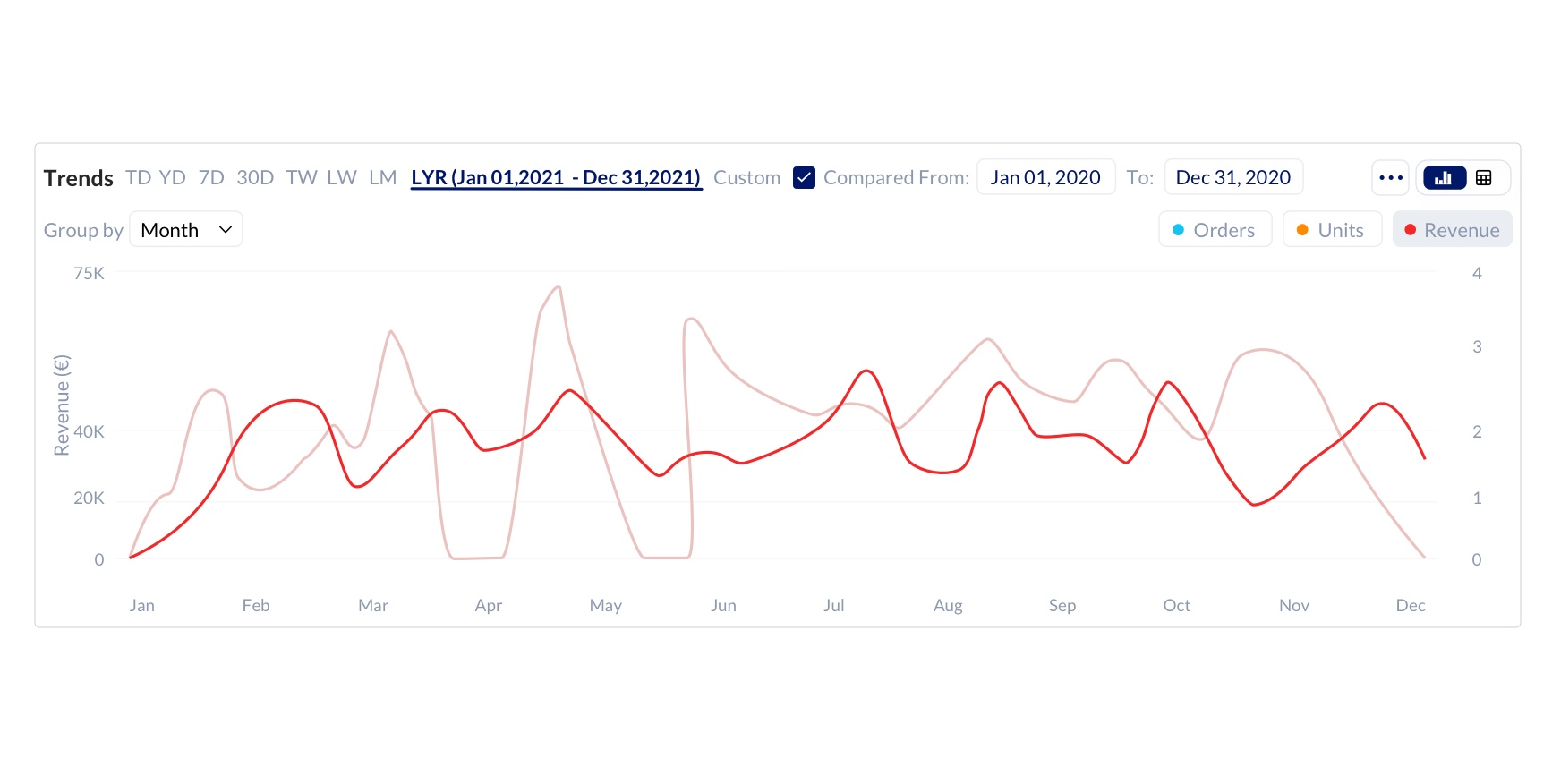
Filters
You can filter data in the info cards, trends comparison chart, and list with the help of a wide variety of default filters. The number of filters varies based on the report you are looking at currently.
For sales orders report, we have, Units, Revenue, Estimated net profit, Tag, Marketplace order ID, Payment method, Fulfillment channel, Status, Order Type, SKUs, Buyer Email and Countries filters. You can apply any combination of filters to get fine-grained data.
After you apply the filters, click the Save button at the top right of the filter modal for future use. So that you can apply saved complex filters in 2 clicks whenever you need it in the future.
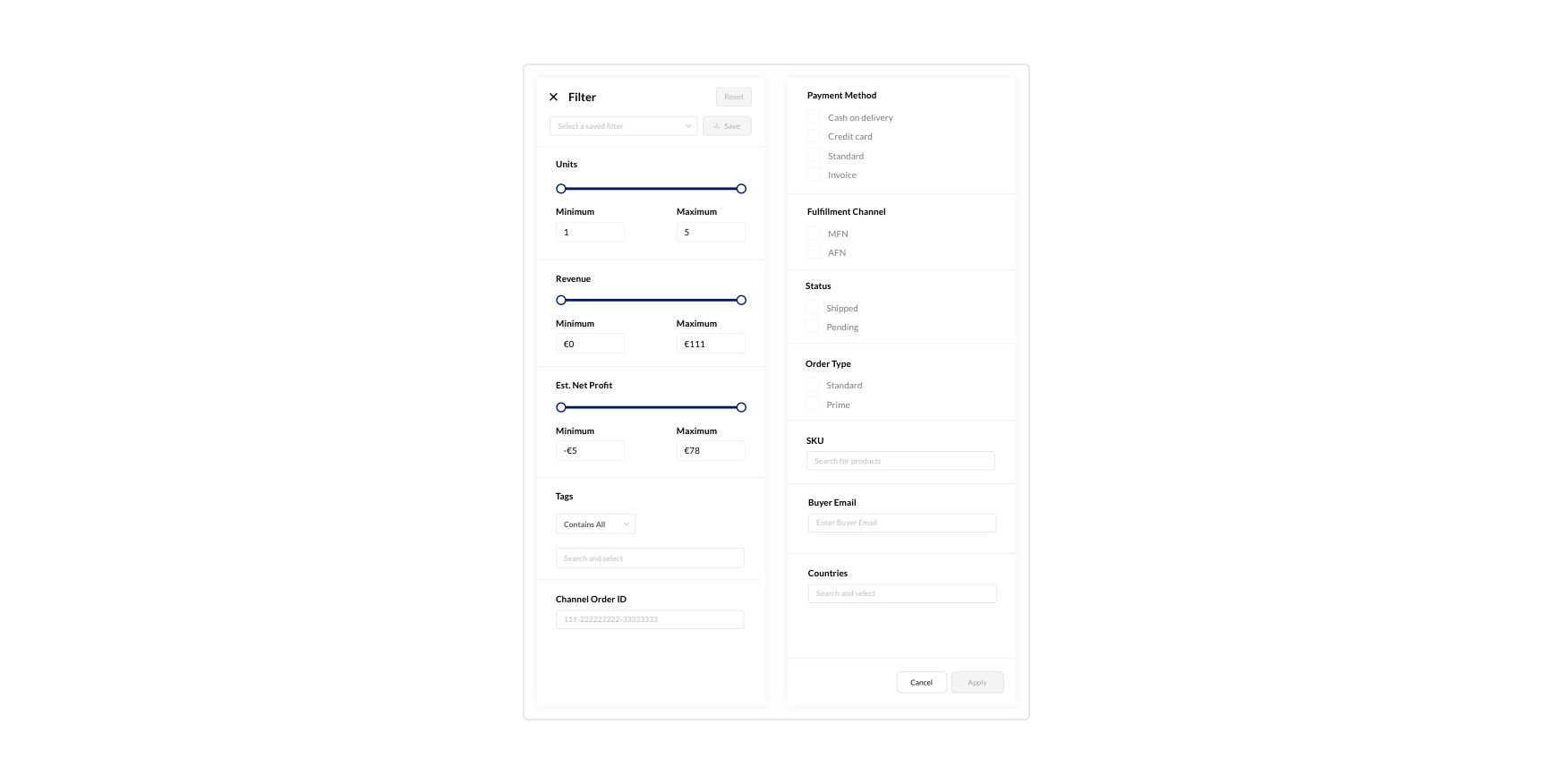
Sales
These are the list of columns that can be included in the sales report table. You can change the sequence of the variables getting displayed by dragging them. This will help you in handling your analysis in a more convenient way. Towards the left of the columns button in the top right corner of the page we have the Export button. Clicking on this will display before you the available options with which you will be able to export the report details either by sending it as a mail or download it as a file. Clicking on the View Export status option will take you to the export option under the gear icon of the app. For more details on the Export status, please Click here.
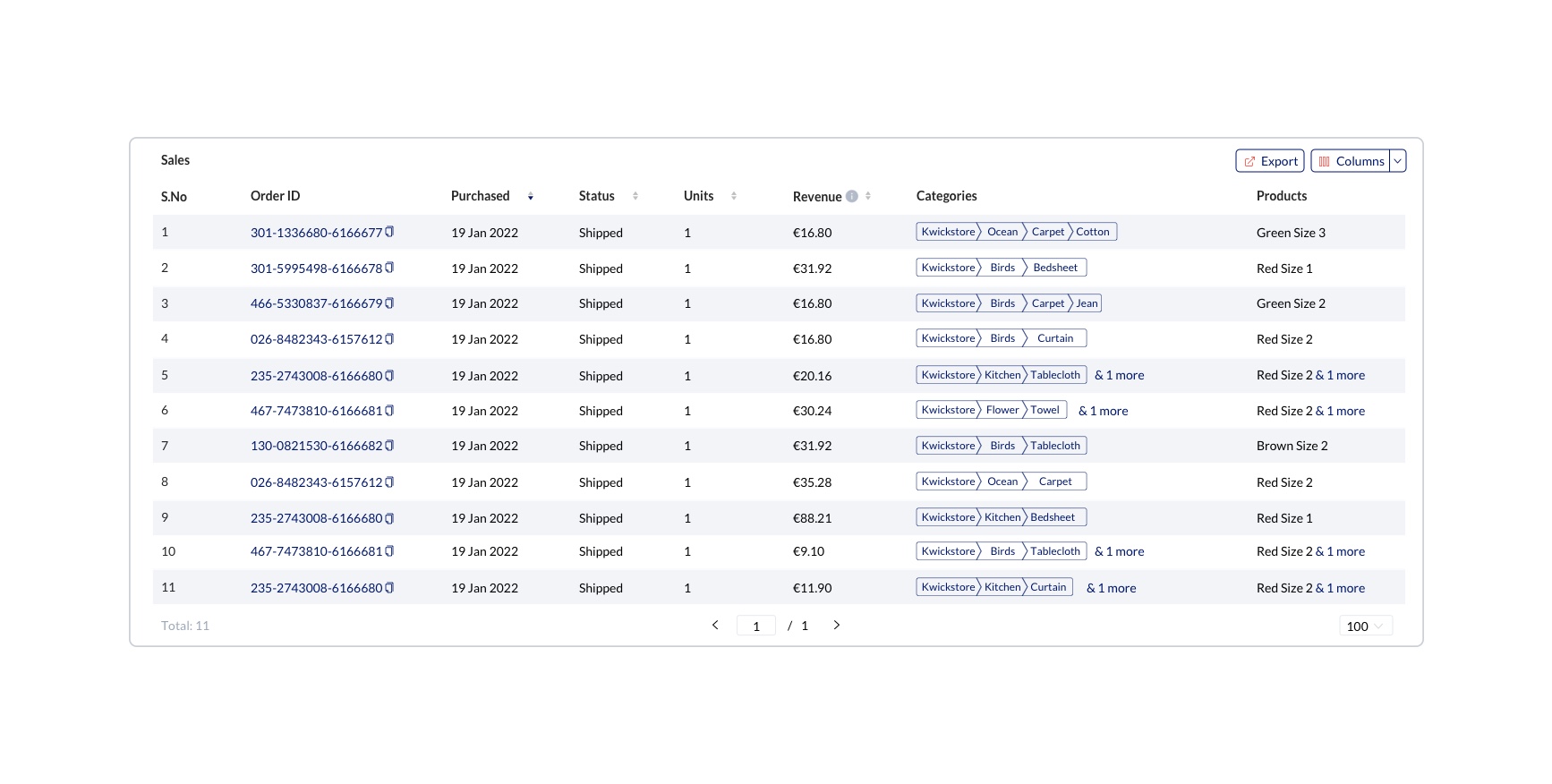
| Column Name | Description | Example |
|---|---|---|
| Order ID | Amazon defined unique ID for the order | 216-4653291-5768586 |
| Purchased | The purchased date of the order | 02 Jun 2020 |
| Status | The status of the order | Possible values would be Pending, Shipped, Cancelled, Shipping and Unshipped. |
| Units | Total number of units in the order | 1 |
| Revenue | The approximate sales amount generated from the order. It is indicated in the currency defined in the profile. | $100 |
| Categories | Category path configured in the Category Tree | Electronics -> Mobiles -> Accessories |
| Products | Product ordered by the buyer | Mobile Back case |
| SKU | A merchant-defined unique ID for a product ordered | KSOPCRS3 |
| ASIN | Amazon defined unique ID for a product ordered | KSBBLBS2 |
| Shipped Country | Name of the country where the order is shipped | United States (US) |
| Shipped State | Name of the state where the order is shipped | Idaho |
| Shipped City | Name of the city where the order is shipped | Henryetta |
| Buyer email | Pseudo(randomized) email ID of the buyer who made the order | aY6twfuK699069@marketplace.amazon.es |
| Seller ID | Seller defined unique ID for the order | 216-4653291-5768586 |
| Business order | Status that represents whether the order is made by a verified amazon business buyer | True or false |
| Fulfillment channel | The fulfillment channel name of the order | AFN or MFN |
| Sales channel | The sales channel name through which the order was placed | amazon.com, amazon.ca, amazon.com.mx or non-amazon |
| Shipped Items | Number of items that are delivered to the buyer | 1 |
| UnShipped Items | Number of items that are yet to be delivered to the buyer | 3 |
| Payment method | Method of payment for orders | Possible values would be “CashOnDelivery”, “CreditCard”, ”Standard”, “Invoice” |