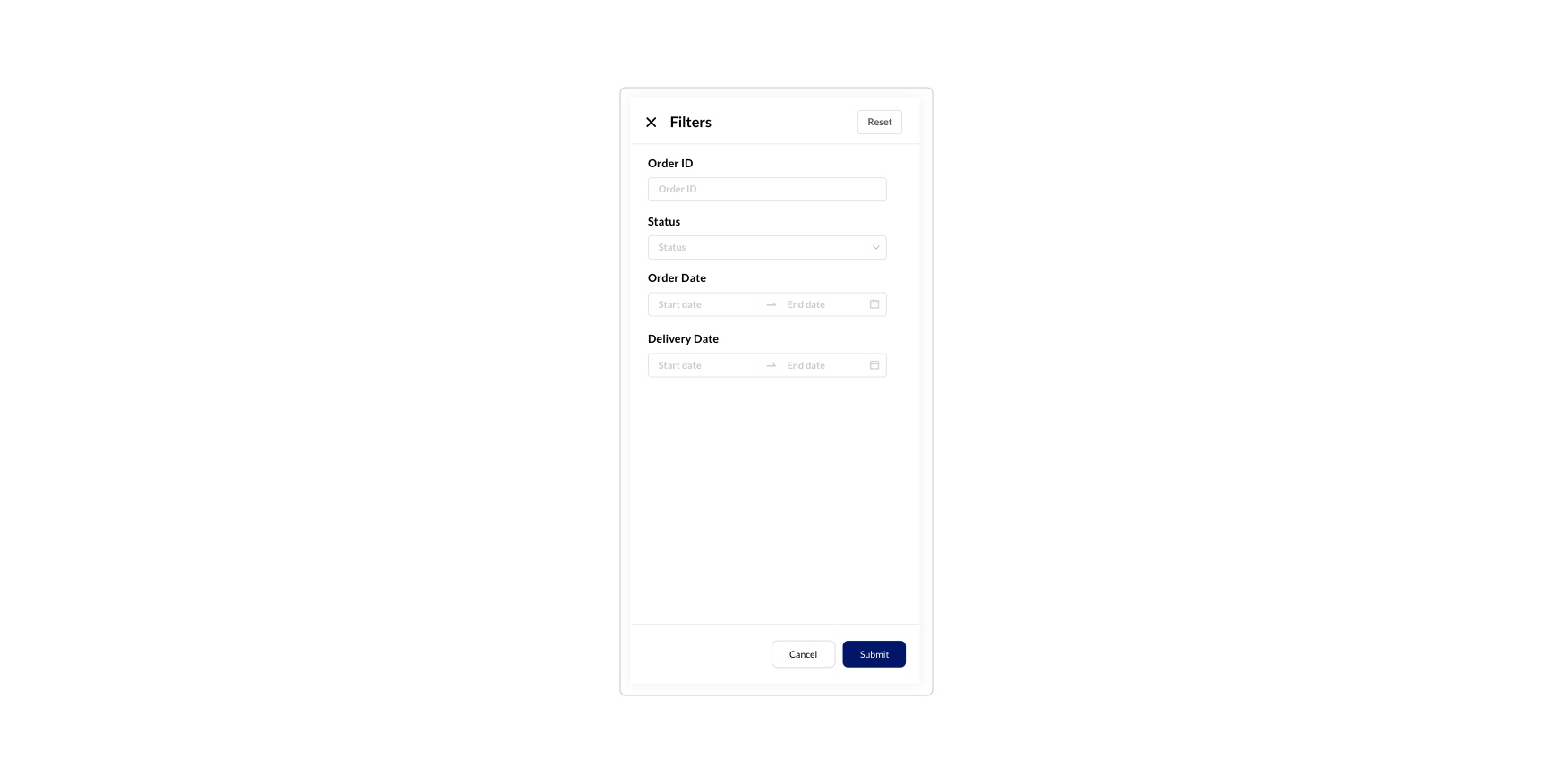Purchase Orders
This feature of Inventory allows you to get all the details about the merchant purchase history, view current status and create purchase orders.
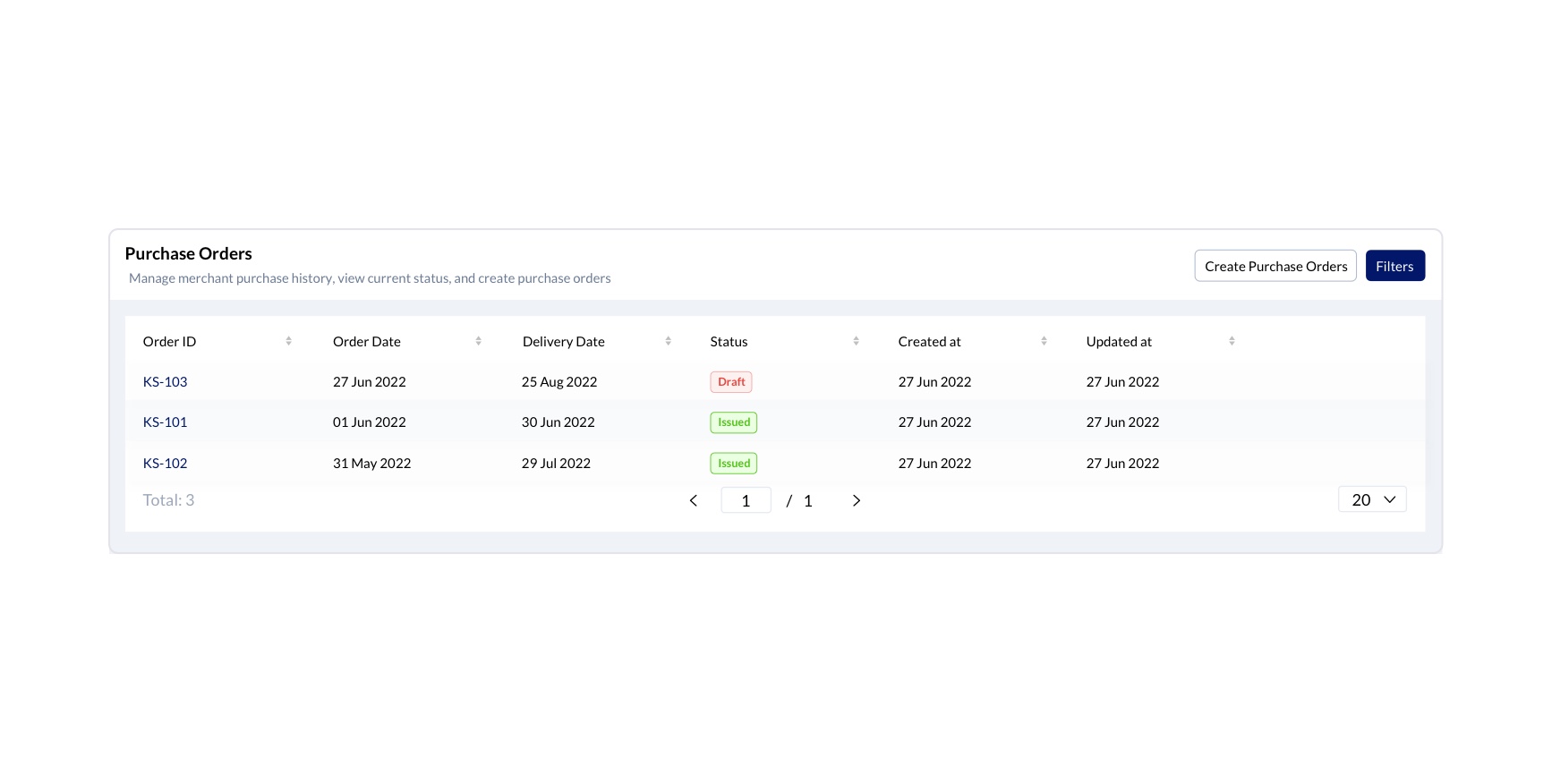
| Order ID | The Id details of the concerned order |
|---|---|
| Order Date | The date on which the order was placed |
| Delivery Date | The delivery date of the concerned order |
| Status | Shows the status of the order |
| Created At | Displays the date on which the order was created |
| Updated At | The date on which the concerned order was updated at last |
Create a Purchase Order
You can draft, download or export a purchase order, using the purchase details.Below mentioned are the details about the steps for creating a purchase order.
- Company Address:- Enter your company address
- Vendor Address:- Enter the company address of the vendor
- Enter the Order Id, Order Date and the delivery date
- To add a line item you can enter the details about the SKU, collection, product, size, colour, product details, Swing finish, quantity etc. You can further add columns by clicking on the Columns button, by checking on the checkbox near the concerned column name.
- If you want, you can also add notes to this concerned purchase order copy you are creating.
- And finally, if you click on Save and Issue, the entered details will be generated as a purchase order copy
- You can click on the Save as draft option to save the entered details as a draft
- Clicking on Cancel will not save the changes and will bring you back to the Purchase order page.
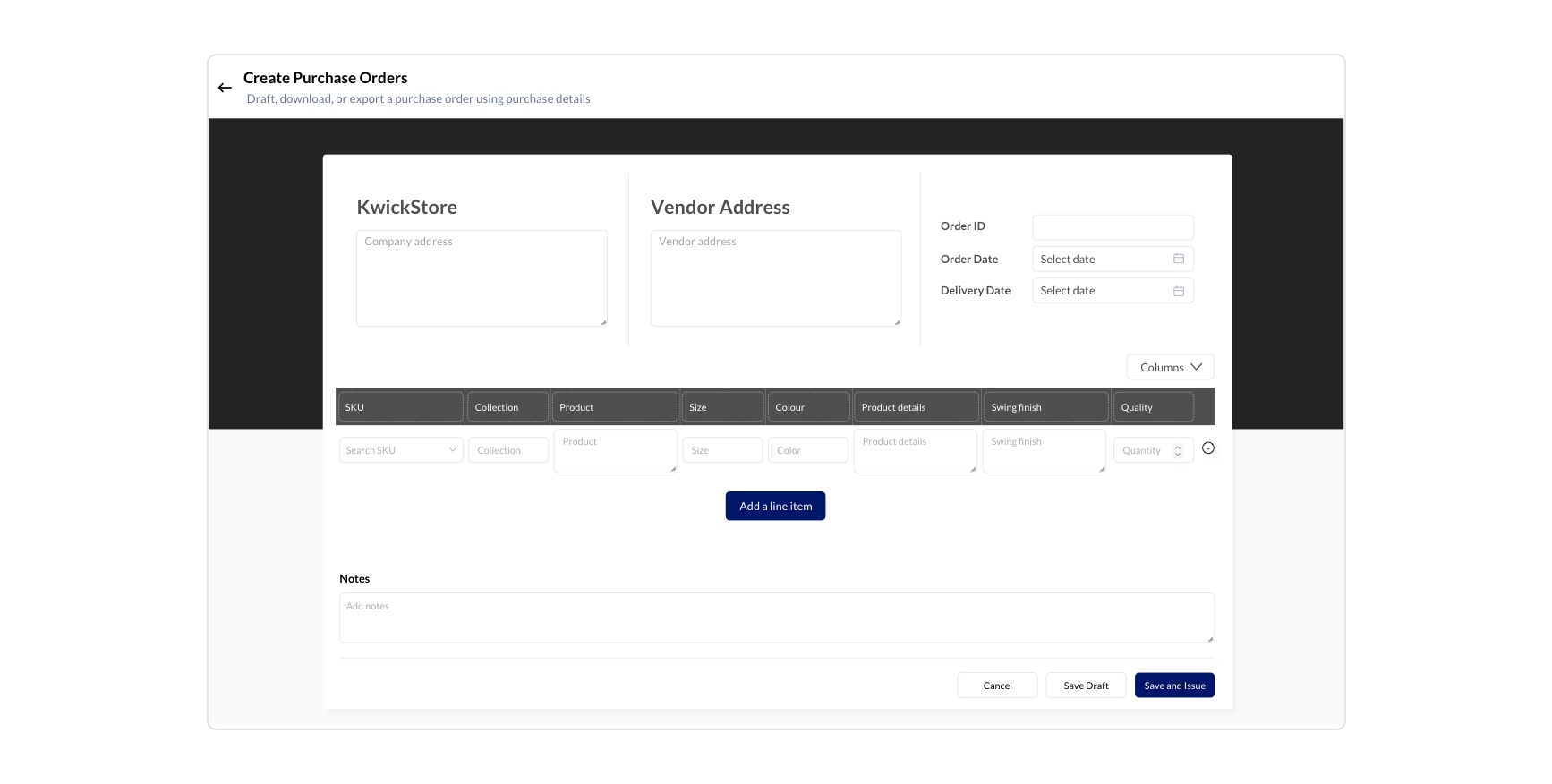
View Purchase Order
Clicking on any of the rows in the table will open the View purchase order. This page carries the details about the Company Address, Vendor Address, Order ID, Order Date,Delivery Date. Below in the table the details about the SKU, collection, product, size, colour Product details, Swing finish,Quantity will be getting displayed. You also have the option to enter notes for your reference in relation to the particular purchase order.
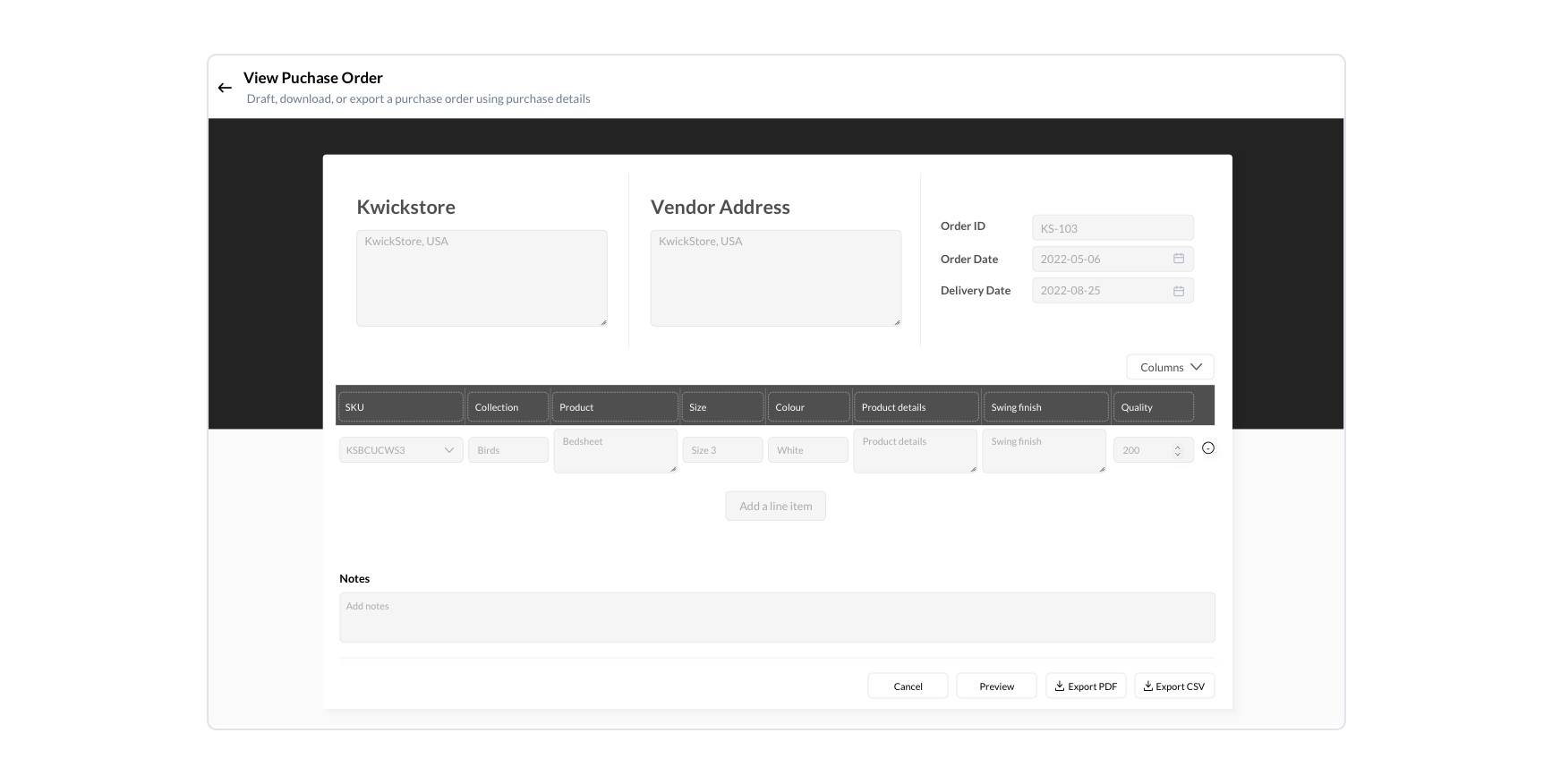
Filters
This option helps you to narrow down your search results for perfect insights.