Inventory Dashboard
The dashboard section gives you the complete details about the stocks available in the your different warehouses. The details of the inventories will be getting displayed in a simplified tabular form, where you can also sort the SKUs based on either ascending or descending order, get details about your product’s categories, and the details about the inventories in stock and In Transit according to the chosen marketplace
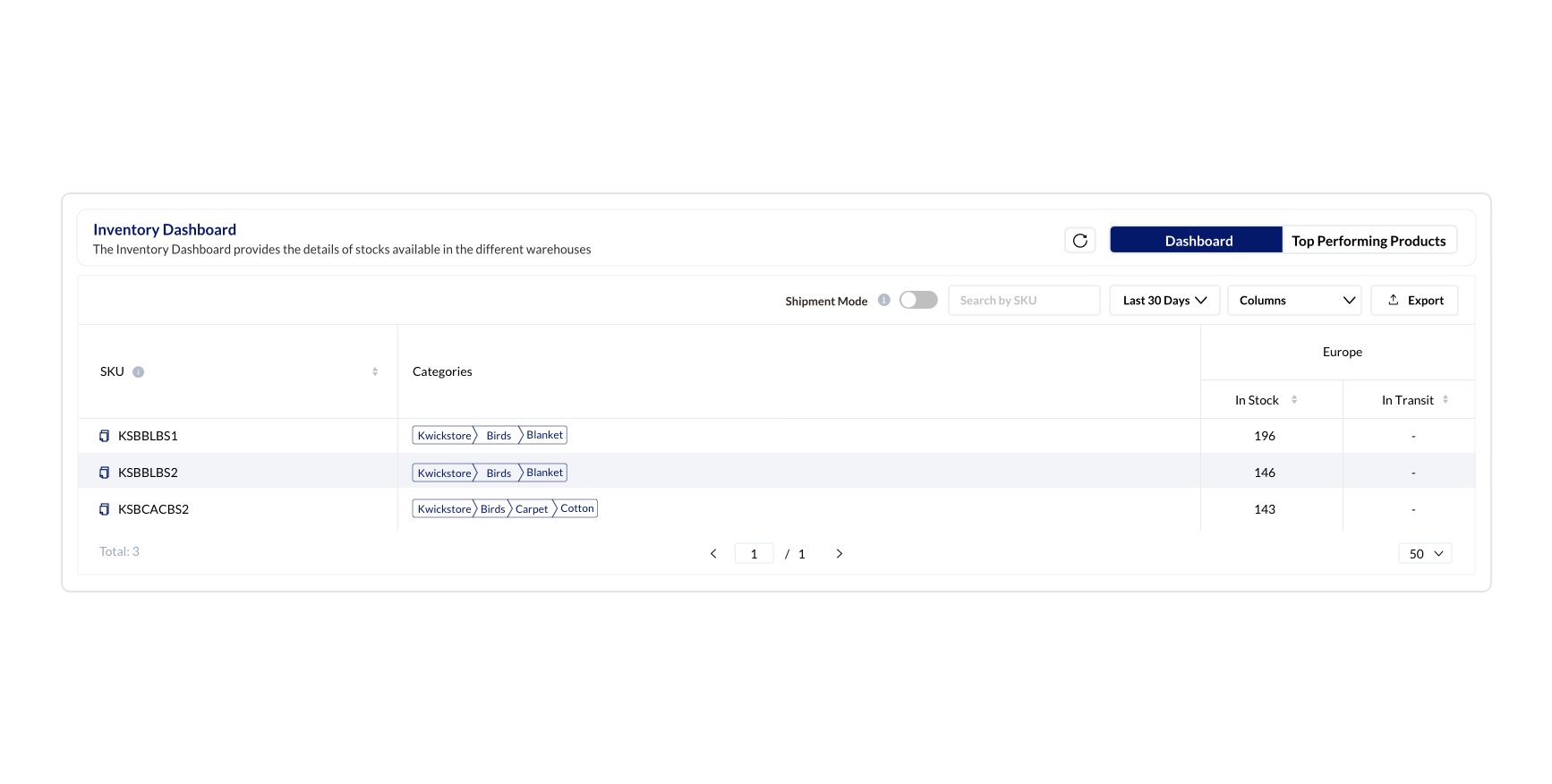
Shipment Mode
This is a toggle, switching on which you will be able to see check boxes for all the listed SKUs. Clicking on that will show the selected SKUs in the box towards the right. Once you are done with selecting and entering the quantity of the selected SKUs, you can click on the Download option towards the top right corner, which will give you the entire selected data in a csv file, that you can share with your production team.
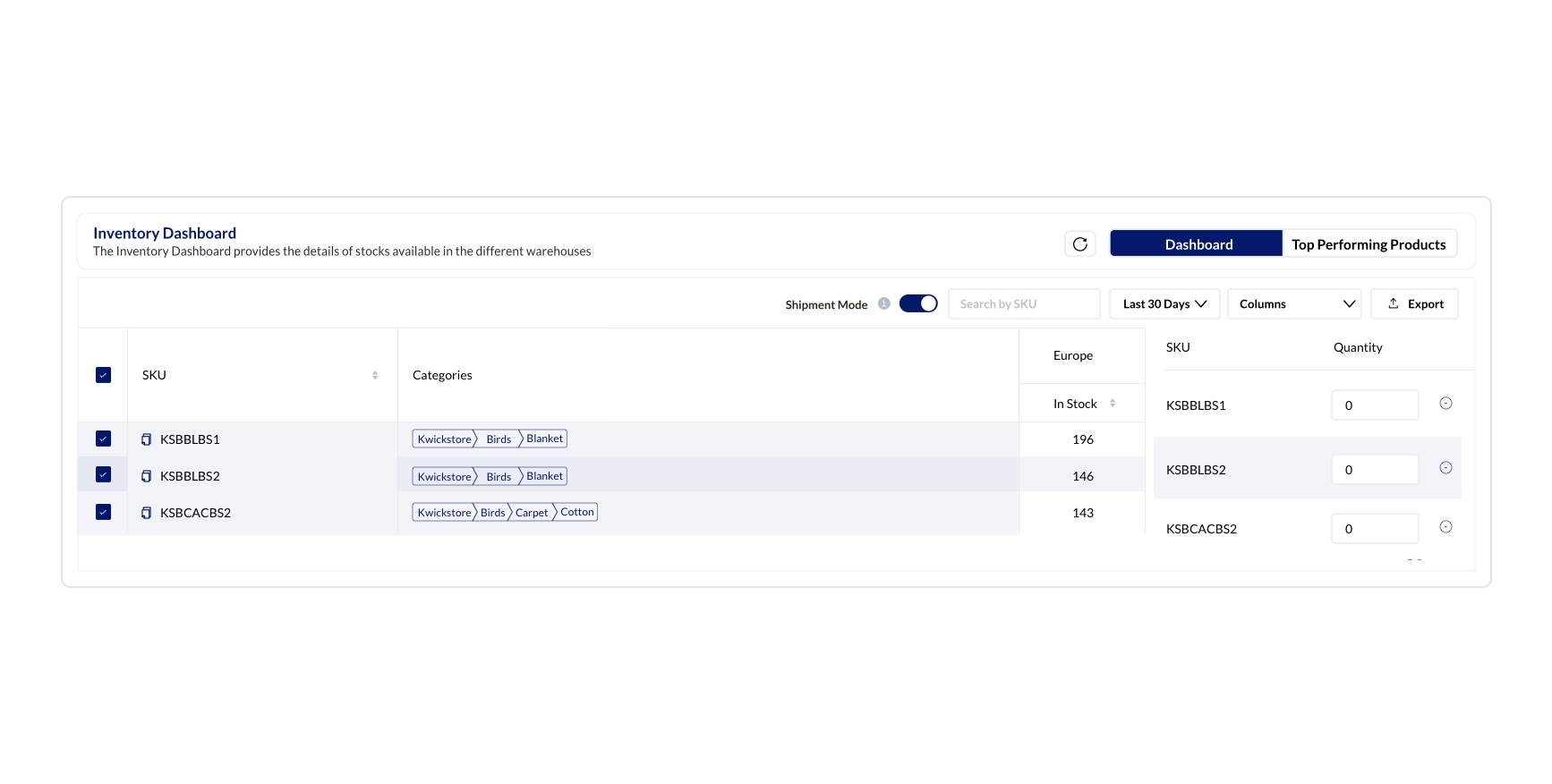
Search By SKU
You have the search bar that gets updated in real time, as you start searching with the SKUs
Date Filter
By default the inventories in the last seven days will be getting displayed which you can change from the drop down. The options you have are Today, Yesterday, Last 7 Days, Last 30 Days,This Week, Last Week Last Month, Last Year, Custom Date
Columns
Clicking on the dropdown of Columns, will display the options for the filters based on the marketplace, In house and Total number of inventories
Exports
Clicking on the export option in the extreme top right corner, will provide you the option to export the data by either sending it as a mail, Download it as a csv file or View the export status
| SKU | - | Details about the SKUs are listed in a simplified tabular form |
|---|---|---|
| Categories | - | The available categories of the SKUs will be getting displayed |
| MarketPlace | In Stock | Displays the details about the products in stock for the selected market place. Clicking on this will display the modal carrying the details about the in stock split-up |
| In Transit | Displays the details about the products in transit for the selected market place |
Top Performing Products
Clicking on the Top performing products, in the top right corner, will give the details about your products, its ASIN, the number of orders it has, number of units the products has and the revenue that was generated from the concerned products.You can categorise the displayed data By Orders, Units and revenues. You also have the option to search the products using the SKUs.
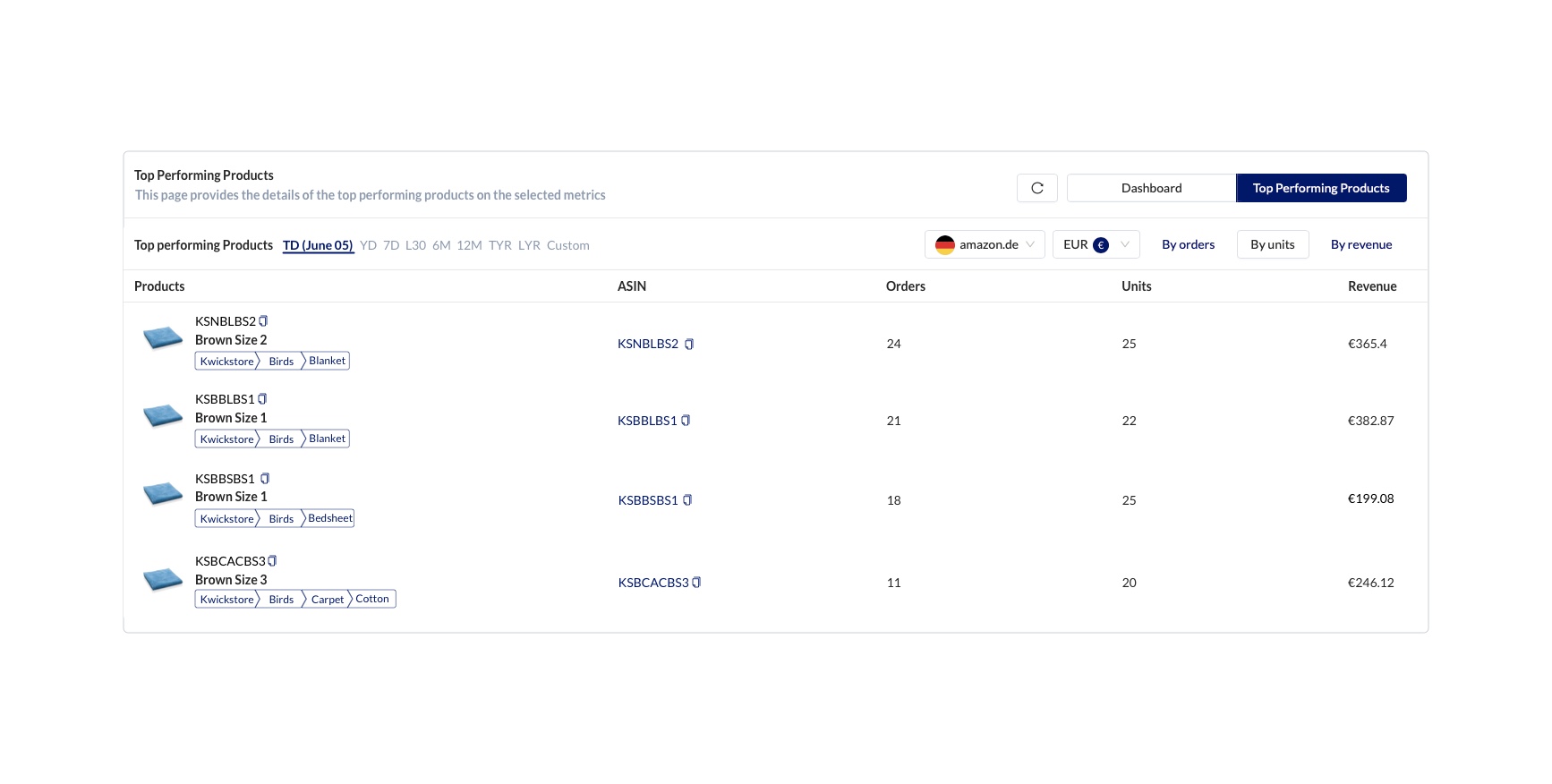
The below mentioned values will be displayed in a tabular form for providing details of the top performing products.
| Products | The details about the product |
|---|---|
| ASIN | Amazon defined unique ID for a product ordered |
| Orders | Total number of orders for the concerned product |
| Units | Total number of Units of the product |
| Revenue | Total amount of revenue generated from that particular product |